Please use the instructions below to access the content on the new staff site.
If you have issues with logging in, please contact helpdesk@fenwayhealth.org or try resetting your password:
If you believe content is missing from the site, please email communications@fenwayhealth.org.
Visit the Staff Site and click the login link directly on the menu or go directly to the login page. Click the “Sign In with Microsoft” button.

Proceed to login with your Fenway Health Microsoft sign in, like you would for your Outlook email or OneDrive.
Note: After you click “Sign-in With Microsoft”, you may not need to enter your credentials if you’ve recently signed-in on your device/browser, as they may already log you in automatically. You only need to do so if you are presented with this screen:
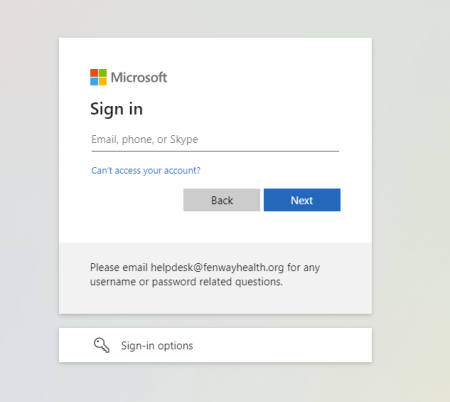
Afterwards, you will be redirected to the homepage, which will now load with the content only logged-in users can see. You can see the latest updates sent to Staff, an archive of the Fenway 411 and Focus, and upcoming events!
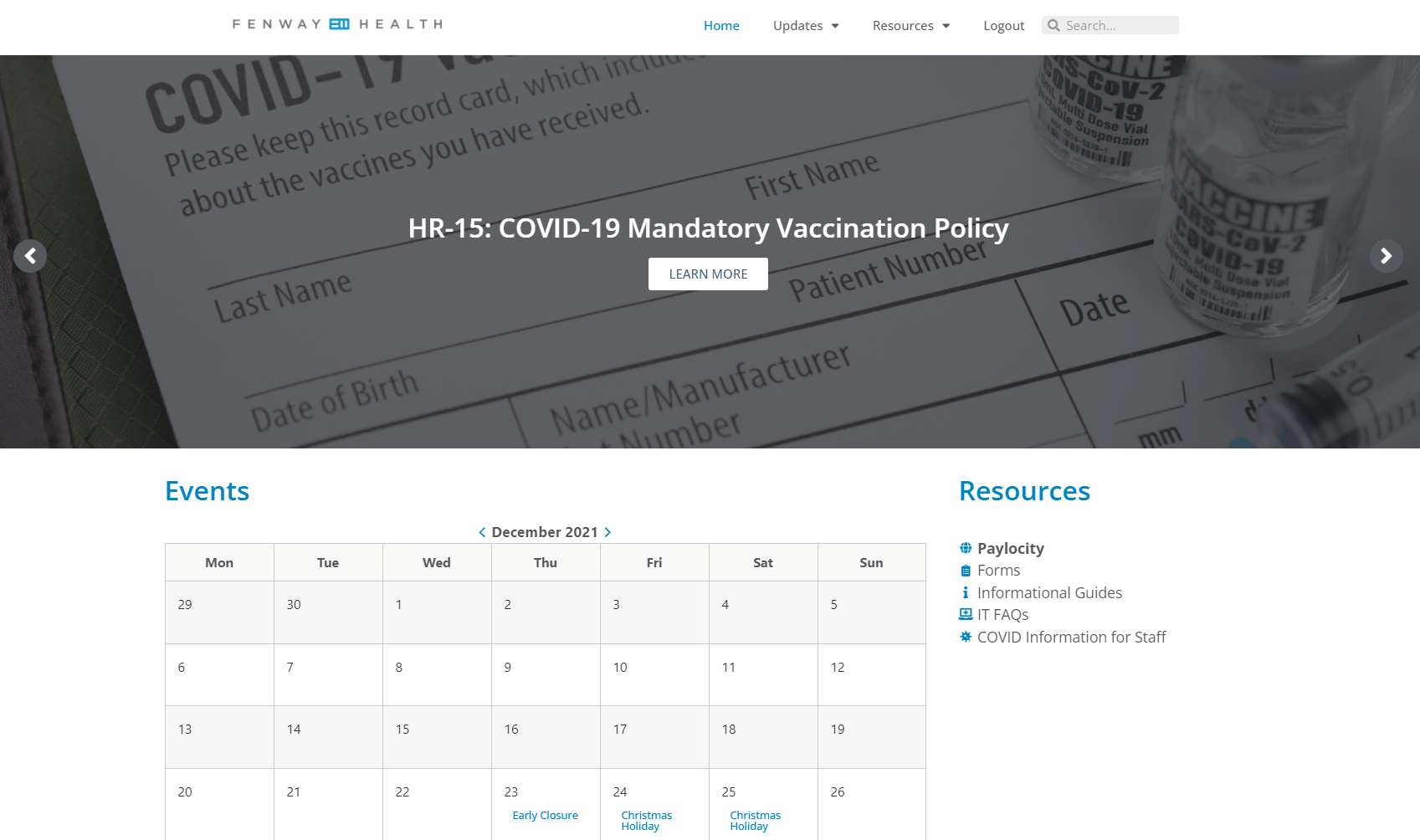
Additionally, you can also access the Staff forms (Resources > Forms) that are currently only accessible on the main Fenway Health website. You can access the full list of forms here. The IT FAQs and Guides are now housed on the Staff site, along with a collection of the latest announcements from the IT department.
Suggestions on what to add?
© 2024 Fenway Health